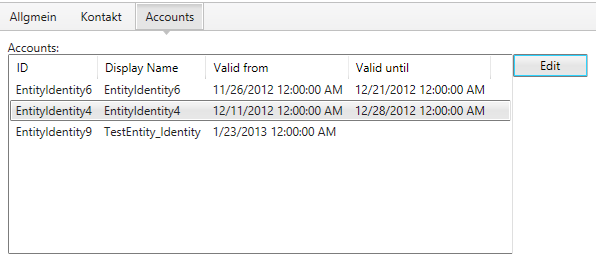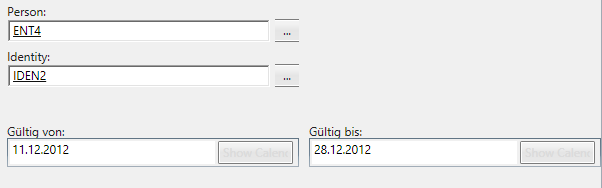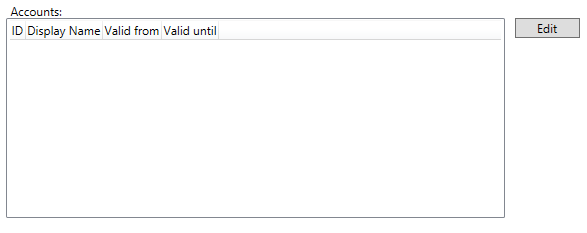How to add a button to edit ListView item on a custom SCSM form
I recently had to work with ListViews on custom forms to represent related CIs. While working on this, I was asked if it would be possible to edit objects in this ListView directly from the form by just selecting the object and then clicking on a button to open the form for this object. The result should look something like this.
A click on the Edit button should open the form for the selected object
I will first demonstrate how to create a ListView in your forms XAML code (see http://msdn.microsoft.com/en-us/library/ms750972.aspx for more information about the ListView Class) and afterwards show you what Code-Behind you have to add to your form to get this working.
To add a ListView to your form, no special references are needed. Just drag and drop the ListView element from your Visual Studio Toolbox to your custom form. Beside the common attributes like Name, you then have to define a View Mode for your ListView and a Binding to the TypeProjection defined for the relationship between your classes. As a View Mode you will probably use a GridView like in my example below.
The ItemsSource is bound to the name of the Alias for your TypeProjection. Furthermore the GridViewColumn binds to a property of the related CI.
<ListView Grid.Row="0" Grid.Column="0" Margin="10,20,85,10" VerticalAlignment="Top" Name="listViewAccounts" Grid.ColumnSpan="2" MinHeight="200" ItemsSource="{Binding Path=EntityHasEntity_Identity, UpdateSourceTrigger=PropertyChanged, Mode=TwoWay}">
<ListView.View>
<GridView>
<GridViewColumn Header="ID"
DisplayMemberBinding="{Binding Path=entityidentityid}"
Width="Auto" />
<GridViewColumn Header="Display Name"
DisplayMemberBinding="{Binding Path=DisplayName}"
Width="Auto" />
<GridViewColumn Header="Valid from"
DisplayMemberBinding="{Binding Path=entityidentityvalidfrom}"
Width="Auto" />
<GridViewColumn Header="Valid until"
DisplayMemberBinding="{Binding Path=entityidentityvaliduntil}"
Width="Auto" />
</GridView>
</ListView.View>
</ListView>
This should do it for the ListView. Now the form yet lacks of a button to edit the selected ListView item. Add the following XAML code to your form to place a button beside your ListView. Notice the Click attribute which will reference to the button event handler we will create later on.
<Button Grid.Row="0" Grid.Column="0" Margin="0,20,10,0" VerticalAlignment="Top" HorizontalAlignment="Right" Name="buttonAccountEdit" Grid.ColumnSpan="2" Height="20" Width="65" Click="buttonAccountEdit_Click" >Edit</Button>
Your form should now basically look like this:
Now we have to give life to that button :-)
First you have to add some references to your Visual Studio project:
- Microsoft.EnterpriseManagement.ServiceManager.Application.Common.dll (Contains ConsoleContextHelper)
- Microsoft.EnterpriseManagement.UI.SdkDataAccess.dll (Contains BindableDataItems)
- Microsoft.EnterpriseManagement.UI.Foundation.dll (Contains IDataItem)
Open your forms .cs file in Visual Studio and add the following namespaces:
//Contains IDataItem
using Microsoft.EnterpriseManagement.UI.DataModel;
//Contains ConsoleContextHelper
using Microsoft.EnterpriseManagement.ServiceManager.Application.Common;
//Contains BindableDataItems
using Microsoft.EnterpriseManagement.UI.SdkDataAccess.DataAdapters;
Now create a button handler together with the corresponding method, which contains the action. Notice that the button event handler passes your ListView object to the method.
// account edit button event handler
private void buttonAccountEdit_Click(object sender, RoutedEventArgs e)
{
EditIdentityFromListView(this.listViewAccounts);
}
internal static void EditIdentityFromListView(ListView listView)
{
if (listView.ItemsSource == null || listView.SelectedItems == null || listView.SelectedItems.Count == 0)
{
MessageBox.Show("Select Identity to edit", "No Identity selected", MessageBoxButton.OK, MessageBoxImage.Information);
}
else
{
BindableCachedDataItem<IComposableProjection> bcdItem = (BindableCachedDataItem<IComposableProjection>)listView.SelectedItem;
IDataItem item = (IDataItem)bcdItem;
ConsoleContextHelper.Instance.PopoutForm(item);
}
}
Build your form and deploy it to Service Manager to see if it works.
Hope this helps!