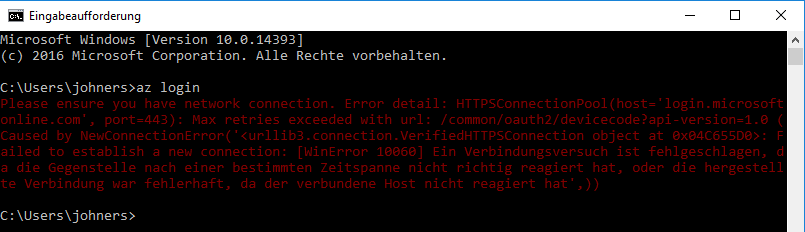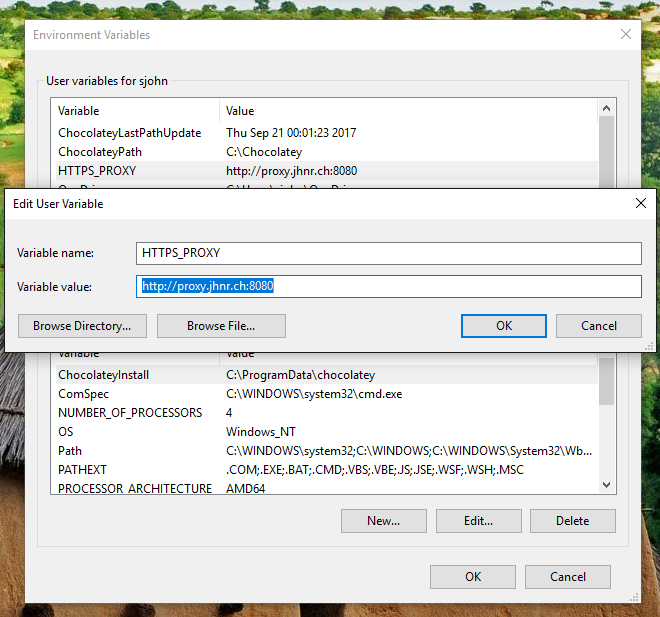Use Azure CLI 2.0 behind corporate proxy server
There exist different options to script control, modify and automate your Azure environment. The most popular one is probably Azure PowerShell module. However there is another good option to consider using when managing your Azure environment: Azure CLI
Azure CLI is open source and built on Python which offers good cross-platform capabilities.The cool thing about Azure CLI is that you can use it with pretty much all known platforms like macOS, Windows and Linux. This means you do not have to learn another command line tool for each platform. And the best: You can use it in your browser with Azure Cloud Shell (which is actually also possible with PowerShell as announced at Ignite 2017)
I have been using Azure CLI for a while now and when using it behind corporate proxy servers it gets a little clumsy. For some time Azure CLI was not supported behind corporate proxies at all. However it seems that this was fixed in 2015.03.04 Version 0.8.16 already but is not reflected on the GitHub project wiki
Due to the authentication schematics of Azure Service, Azure CLI needs to pass an authentication payload through the HTTPS request, which will be denied at authentication time at your corporate proxy. By executing Azure login you will receive a TIMEOUT message- this is expected.
Please ensure you have network connection. Error detail: HTTPSConnectionPool(host='login.microsoftonline.com',
port=443): Max retries exceeded with url: /common/oauth2/devicecode?api-version=1.0
(Caused by NewConnectionError('<urllib3.connection.VerifiedHTTPSConnection object at 0x04C655D0>:
Failed to establish a new connection: [WinError 10060]
This can be easily solved by setting HTTPS_PROXY environment variable. If you don’t know what proxy you are using, check out this superuser answer.
set HTTPS_PROXY=http://proxy.jhnr.ch:8080
After setting HTTPS_PROXY in your command prompt you should be able to successfully execute az login and connect to your Azure environment.
For a permanent solution just add the above variable to your environment variables. Note that changing the environment variables requires a reboot of your terminal to take effect.